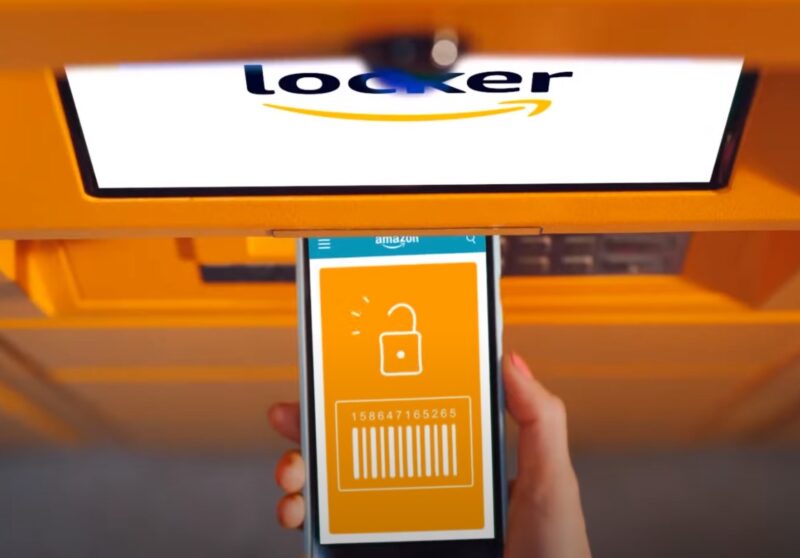Amazon, the world’s largest online marketplace, has become an integral part of our shopping habits. From books to electronics, clothes to groceries, there’s hardly anything you can’t find on this platform.
But with the wide range of purchases we make, it’s easy to lose track of past orders. Especially when you’ve archived them to declutter your order history.
Why Archive Orders on Amazon?
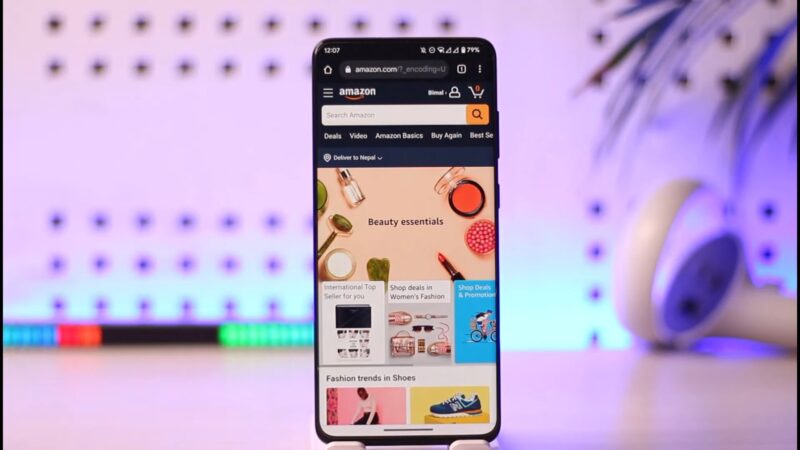
The Need for a Clean Slate
Amazon’s history can become a long list of purchases over time. Archiving allows users to keep their order page neat and organized, making it easier to find recent or frequently referred-to orders.
Privacy Matters
Perhaps you bought a surprise gift for a loved one or made a purchase you’d rather keep private. Archiving ensures that anyone with access to your account won’t immediately see these orders.
Benefits of Archiving
- Discretion: Keep surprise gifts a secret.
- Organization: Easily locate recent orders without sifting through old ones.
- Privacy: Hide purchases you’d rather not share.
Method 1: Through the Amazon Website
Navigating the Website
Amazon’s website is user-friendly and intuitive. To find your archived purchases, simply log in to your account. Once logged in, hover over ‘Accounts & Lists’ at the top right corner and click on ‘Your Orders’.
Retrieving Archived Orders
On the ‘Your Orders’ page, you’ll find a tab labeled ‘Archived Orders’ on the far right. Click on it, and voila! All your archived buys will be displayed.
Steps to Follow:
- Log in to your Amazon account.
- Hover over ‘Accounts & Lists’ and select ‘Your Orders’.
- Click on the ‘Archived Orders’ tab.
Method 2: Using the Amazon Mobile App
Why Use the App?
In today’s fast-paced world, we often shop on the go. The Amazon mobile app offers the convenience of shopping from anywhere, anytime. But can you find your archived orders on the app? Absolutely!
Find Archive on the App
Open the Amazon app on your mobile device. Tap on the three horizontal lines (menu icon) at the top left corner. From the dropdown, select ‘Your Orders’. Scroll down, and you’ll find the ‘Archived Orders’ option. Tap on it to view your archive.
Steps to Remember:
- Open the Amazon app.
- Tap on the menu icon and select ‘Your Orders’.
- Scroll to find and select ‘Archived Orders’.
Tips for Managing Your Archived Orders
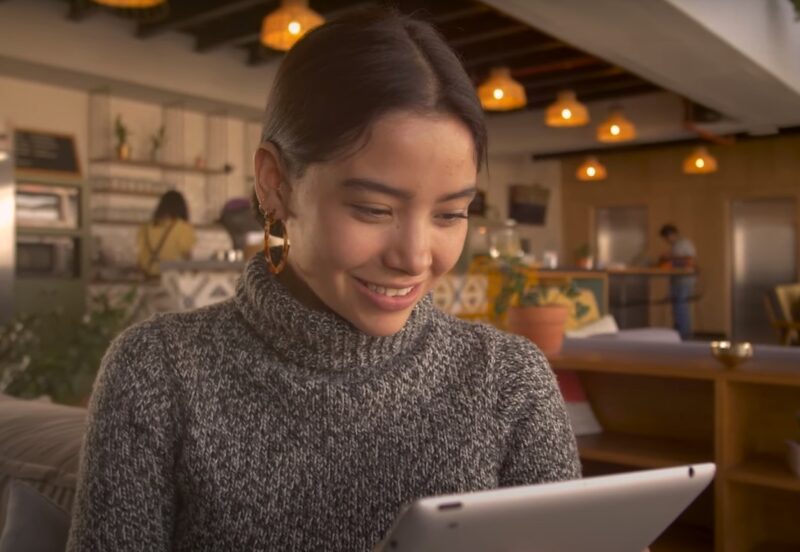
Regularly Review Your Archives
It’s a good practice to periodically review your archived orders. This ensures you’re aware of all past purchases and can easily locate an order if needed.
Unarchive If Necessary
Changed your mind about archiving an order? No problem! Both the website and app allow you to unarchive purchases with just a few clicks.
Use the Search Function
If you have a large number of archived orders, use the search function to quickly find a specific one. Simply type in a keyword, and Amazon will display relevant results.
Key Takeaways:
- Archiving helps in organization and privacy.
- You can easily find archived orders both on the Amazon website and mobile app.
- Regularly review and manage your archives for a seamless shopping experience.
Why You Might Want to Unarchive Orders
Revisiting Past Purchases
Sometimes, you might want to repurchase an item or check the details of a past order. Unarchiving makes this process straightforward, allowing you to quickly access the order details without navigating to the archived section.
For Record Keeping
If you’re someone who likes to maintain a chronological record of all your purchases, you might prefer to unarchive orders after reviewing them. This way, your order history remains complete and in sequence.
Reasons to Unarchive:
- Repurchasing: Easily reorder items without searching through the archives.
- Record Maintenance: Keep a chronological order history for reference.
- Sharing Details: If you need to share order details with someone, it’s simpler when the order is unarchived.
How to Unarchive Orders?
On the Amazon Website
After locating your archived orders using the steps mentioned earlier, simply click on the order you wish to unarchive. You’ll find an option labeled ‘Unarchive Order’. Click on it, and the order will move back to your main order history.
Using the Amazon Mobile App
In the app, once you’re viewing your archived orders, tap on the order you want to unarchive. An option to ‘Unarchive Order’ will appear. Tap on it, and the order will be restored to your main order list.
Steps Simplified:
- Locate the order you wish to unarchive.
- Click or tap on ‘Unarchive Order’.
- The order is now back in your main order history.
In Case of Issues: Contacting Amazon Support

When to Reach Out?
While Amazon’s platform is designed to be user-friendly, there might be times when you face issues or can’t locate a particular order, even in the archives. In such cases, it’s best to contact Amazon’s customer support.
How to Contact?
Amazon offers multiple channels for support, including chat, email, and phone. You can access these options from the ‘Help’ section on the website or app.
Tips for a Smooth Support Experience:
- Be Prepared: Have your order details, such as order number, ready.
- Stay Calm: Customer support is there to help. Being patient and polite can lead to a quicker resolution.
- Follow Up: If your issue isn’t resolved in one go, don’t hesitate to reach out again.
The Importance of Keeping Track of Your Orders
Financial Management
Keeping track of your orders, whether archived or not, helps in budgeting and financial planning. By regularly reviewing your purchases, you can identify spending patterns and make informed decisions about future purchases.
Warranty and Returns
Sometimes, products come with a warranty or a return policy. Having easy access to your order details can simplify the process if you need to make a claim or return an item.
Why Order Tracking Matters:
- Accountability: Ensures you’re aware of all your purchases and can dispute any discrepancies.
- Budgeting: Helps in tracking monthly or yearly spending.
- Efficient Returns: Facilitates a smoother return or exchange process.
Advanced Features
Order Reports
Did you know that Amazon allows you to generate order reports? This feature is especially useful for business accounts or heavy users. You can customize these reports based on date ranges, order status, and more.
Amazon Assistant
This is a browser extension offered by Amazon. It not only helps in tracking orders but also provides price comparisons, product recommendations, and notifies you of deals.
Making the Most of Amazon:
- Stay Updated: Regularly check for new features or tools Amazon introduces to enhance your shopping experience.
- Utilize Extensions: Tools like Amazon Assistant can provide added convenience and savings.
- Engage with the Community: Amazon has a vast community of users. Engaging in forums or reading reviews can offer insights and tips from seasoned users.
FAQs
Can I archive orders on Amazon from both the website and the mobile app?
Yes, you can archive orders from both the Amazon website and the mobile app. The process might vary slightly between the two platforms, but the functionality is available on both.
Is there a limit to the number of orders I can archive on Amazon?
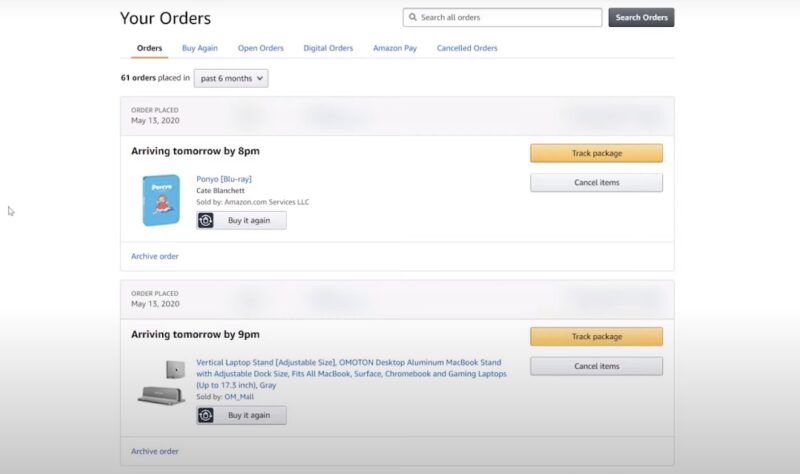
As of now, Amazon does not specify a limit to the number of orders you can archive. However, it’s always a good idea to periodically review and manage your archives to ensure easy access.
If I unarchive an order, will it return to its original chronological position in my order history?
Yes, when you unarchive an order, it will be restored to its original position in your order history based on the purchase date.
Can I permanently delete an order from my Amazon history instead of archiving it?
No, Amazon does not allow users to permanently delete orders from their history. Archiving is the closest option to hide orders from the main view.
Are archived orders excluded from the yearly spending summary or reports?
No, archiving an order only hides it from the main order view. It does not remove the order from your account or any financial summaries or reports.
Summary
Remember, the key to a seamless Amazon experience is organization and awareness. By understanding how to archive, unarchive, and track orders, you not only ensure a smoother shopping journey but also position yourself to make the most of what Amazon has to offer.