Keep in mind that security is one the most important things when you are shopping online. You are leaving your data on various platforms, including your bank account number and sensitive information. In that matter, ensuring safety is crucial. One simple yet effective way to maintain your security online is by logging out of applications when they’re not in use. That is related to Amazon App as well.
Android

Android users form a significant chunk of Amazon’s customer base. The app, tailored for the Android experience, is user-friendly but some often find themselves puzzled when trying to logout.
Step 1: Accessing Your Account
- Open the Amazon app on your Android device.
- Tap on the three horizontal lines (often referred to as the “hamburger” icon) located at the top-left corner.
- This will reveal a dropdown menu. From here, select “Your Account.”
Step 2: Navigating to Sign Out
- Once you’re in the “Your Account” section, scroll down until you find the “Settings” option.
- Tap on “Settings,” and you’ll find the “Sign Out” button. Tap on it, and you’re done!
iOS
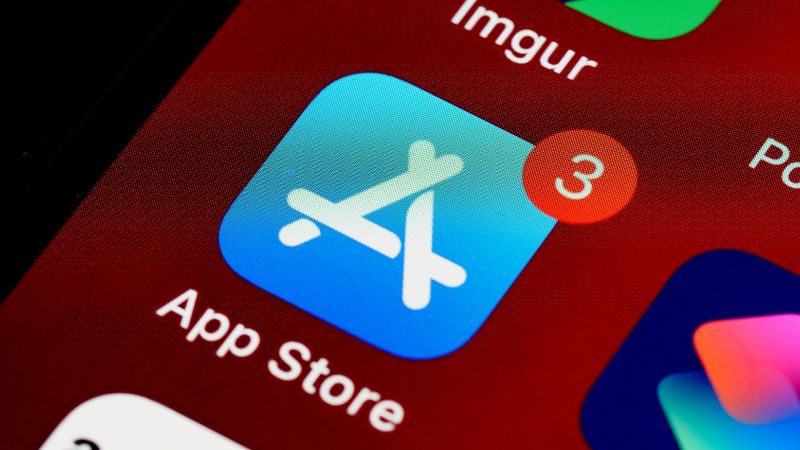
For those immersed in the Apple ecosystem, the Amazon app on iOS offers a seamless shopping experience. However, logging out can be a tad tricky for new users.
Step 1: Into the Main Menu
- Launch the Amazon app on your iPhone or iPad.
- At the bottom right corner, you’ll see a “More” option represented by three dots. Tap on it.
- This action will lead you to the main menu. Here, select “Settings.”
Step 2: Signing Off
- Within “Settings,” you’ll find various options. Look for “Not [Your Name]?”.
- Tap on it, and a prompt will appear asking if you’re sure about logging out. Confirm, and voila, you’re logged out!
Web

Many users prefer shopping on Amazon’s website, enjoying the expansive view and features it offers.
Step 1: Spotting the Account Dropdown
- Head over to Amazon’s official website on your preferred browser.
- Hover over “Accounts & Lists” on the top right corner. A dropdown menu will appear.
- This menu provides a comprehensive view of your account details and settings.
Step 2: The Final Click
- In the dropdown, you’ll find an option that says “Sign Out.” It’s usually located towards the bottom.
- Click on “Sign Out,” and you’ll be securely logged out from the web platform.
Why Is It Important?
While the steps to logout are straightforward, understanding the importance of this simple action can make a world of difference in ensuring your online safety.
The Security Aspect
- Data Protection: Logging out prevents unauthorized access to your personal and financial data. It’s especially crucial if you share your device with others or use public computers.
- Preventing Misuse: If someone gains access to your logged-in account, they can make unauthorized purchases, change account settings, or misuse your account in various other ways.
The Privacy Angle
- Browsing History: Logging out ensures that your browsing history, search preferences, and product views remain private.
- Personal Recommendations: Amazon provides product recommendations based on your browsing history. Logging out ensures that these recommendations aren’t influenced by others who might use your device.
Tips for Maintaining Account Security

Beyond just logging out, there are several measures you can take to ensure that your Amazon account remains impenetrable.
Regularly Update Your Password
- Strength Matters: Always opt for a strong password that combines letters (both uppercase and lowercase), numbers, and special characters. This combination makes it harder for hackers to guess or crack your password.
- Change is Good: It’s a good practice to change your password every few months. This ensures that even if someone had access or guessed your password, they would be locked out after a certain period.
Enable Two-Factor Authentication (2FA)
- Extra Layer of Security: 2FA requires a second form of identification beyond just your password. This could be a text message sent to your phone or an authentication app.
- Why It’s Important: Even if someone manages to get your password, they won’t be able to access your account without the second form of authentication.
Dealing with Suspicious Activity
Sometimes, despite our best efforts, things can go awry. If you ever notice any suspicious activity on your Amazon account, it’s essential to act swiftly.
Immediate Steps to Take
- Change Your Password: The first step should always be to change your password. This ensures that if someone has access, they are immediately locked out.
- Review Account Activity: Check your order history and any recent changes to your account settings. If you notice anything amiss, contact Amazon’s customer service immediately.
Stay Informed
- Email Alerts: Amazon will often send email alerts if they detect unusual activity on your account. Always pay attention to these and act accordingly.
- Phishing Scams: Be wary of emails or messages that ask for your Amazon login details or personal information. Amazon will never ask for your password via email.
Evolution of Amazon’s Security Measures
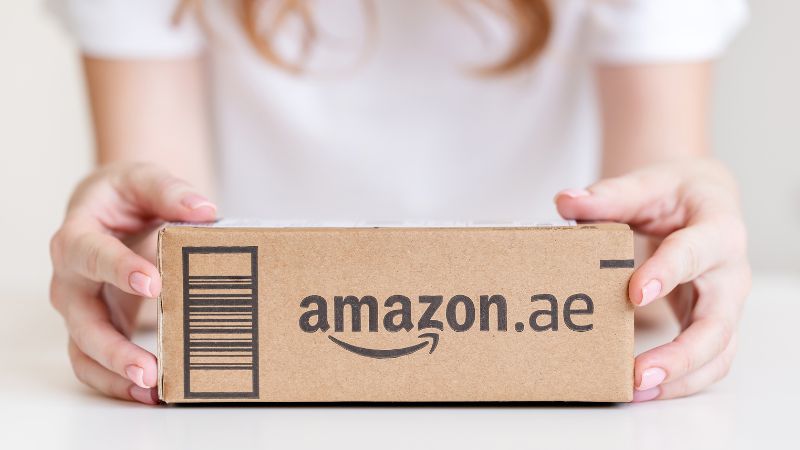
As one of the world’s leading e-commerce platforms, Amazon has continually evolved its security measures to protect its vast user base. There are always introducing new features with updates with the main focus on improved experience of buyers. Besides having an outstanding protection, you can also use many other features like archived orders, sending coupons, and other benefits.
The Early Days
- Basic Authentication: In its infancy, Amazon, like many early internet platforms, relied on simple username and password combinations. While this was standard for the time, the digital landscape’s rapid evolution necessitated more robust security measures.
- First Steps: Recognizing the need for enhanced security, Amazon introduced security questions as an additional layer of protection. Users would answer personal questions that only they would know, adding an extra hurdle for potential intruders.
Modern-Day Innovations
- Biometric Verification: With the rise of smartphones equipped with fingerprint and facial recognition technology, Amazon integrated biometric verification into its mobile apps. This allows users to log in using their unique biological traits, making unauthorized access exceedingly difficult.
- Machine Learning: Amazon now employs advanced machine learning algorithms to detect and prevent suspicious activities. These algorithms can identify patterns of misuse and automatically lock accounts or alert users, often before they’re even aware of a potential breach.
Staying Safe Online
While Amazon offers a plethora of security measures, it’s essential to maintain safety across all online platforms. Here are some universal online safety tips to keep in mind.
Beware of Public Wi-Fi
- Open Networks: Using public Wi-Fi networks, like those in cafes or airports, can expose your device to potential threats. If you must use public Wi-Fi, avoid accessing sensitive accounts or making transactions.
- VPN Use: Virtual Private Networks (VPNs) encrypt your online activity, making it harder for hackers to intercept your data. Consider using a VPN when on public networks.
Regularly Monitor Account Activities
- Routine Checks: Make it a habit to regularly review the activities on all your online accounts, not just Amazon. Look for any unfamiliar transactions or changes.
- Set Up Alerts: Many platforms offer notification services for account activities. Enable these alerts to stay informed about any significant actions on your accounts.
FAQs
Why doesn’t Amazon automatically log users out after a certain period of inactivity?
While some platforms do have an auto-logout feature, Amazon prioritizes user convenience. Many users prefer staying logged in for quick and easy access to their accounts, especially on personal devices. However, Amazon has other security measures in place, such as suspicious activity detection, to ensure account safety.
Can I set up my Amazon account to notify me every time someone logs in?
Yes, Amazon offers two-step verification, which can notify you every time someone attempts to log into your account from an unrecognized device or location. This feature not only adds an extra layer of security but also keeps you informed about access attempts.
What should I do if I’ve lost my phone and I’m logged into my Amazon account on it?
Immediately change your Amazon password from another device. This will log out your account from all devices, including the lost one. Additionally, if your phone has tracking or remote wipe capabilities, consider using them to protect your personal data.
Are there any browser extensions that can enhance my security on Amazon’s web platform?
Yes, there are several browser extensions designed to enhance online security. Extensions like HTTPS Everywhere ensure you’re using the secure version of websites, while others like LastPass can help manage and generate strong passwords. However, always research and choose reputable extensions to avoid potential security risks.
I’ve heard about “incognito” or “private” browsing modes. Do they keep my Amazon sessions more secure?
Incognito or private browsing modes prevent your browser from storing browsing history, cookies, and form data. While they offer more privacy, they don’t necessarily enhance security against external threats. It’s always best to log out of accounts and use strong, unique passwords for each platform.
Last Words
While platforms like Amazon are doing their part in ensuring user safety, it’s equally crucial for users to be proactive. By combining platform-specific security measures with general online safety practices, you can enjoy a seamless and secure online experience.
