In the era of smart technology, televisions are no longer just screens for broadcasting. They are comprehensive entertainment hubs that allow us to stream our favorite shows, play games, and even browse the internet.
Vizio, a prominent name in the smart TV market, offers a range of televisions equipped with various features, including the capability to install and update apps.
In this guide, I will walk you through the process of updating apps on your Vizio TV, ensuring that you have access to the latest features and the best possible user experience.
Key Takeaways
- Vizio Smart TVs Automatically Update Apps: SmartCast TVs update apps automatically, ensuring you always have the latest versions without manual intervention.
- Manual Updates Required for Older Models: VIA and VIA Plus TVs may require manual updates through the Vizio App Store or firmware updates via USB.
- Internet Connection is Essential: A stable internet connection is necessary for downloading and installing app and firmware updates on Vizio TVs.
- Troubleshooting Tips Available: If you encounter issues with updating apps, restarting the TV, checking the internet connection, or reinstalling the app can help.
- Firmware Updates Enhance Performance: Regular firmware updates for your Vizio TV can improve functionality, fix issues, and add new features, enhancing the overall viewing experience.
Vizio Smart TVs Explained
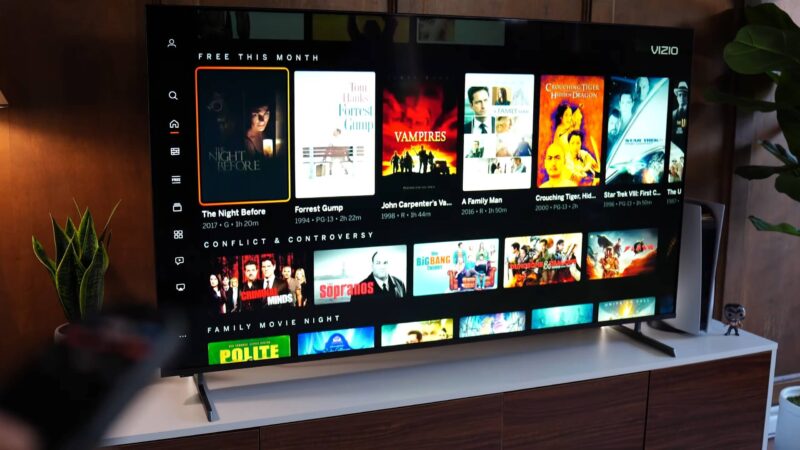
Before discussing the update process, it’s essential to understand the ecosystem of Vizio Smart TVs.
Vizio’s smart TVs come in two main flavors: VIA (Vizio Internet Apps) and SmartCast TVs.
VIA TVs, including VIA and VIA Plus models, offer a traditional smart TV experience with a collection of pre-installed apps that can be expanded through an App Store.
On the other hand, SmartCast TVs feature a built-in Chromecast device, allowing users to cast content from their smartphones or tablets directly to their TV, in addition to hosting apps directly on the TV itself.
The Importance of Updating Apps on Your Vizio TV
Keeping the apps on your Vizio TV up to date is crucial for several reasons:
- Enhanced Features: App updates often include new features that can improve your viewing experience.
- Bug Fixes: Updates can resolve existing issues within the apps, ensuring smoother performance.
- Security: Regular updates can also address security vulnerabilities, protecting your device and personal information.
How to Update Apps on Your Vizio TV
The process of updating apps on your Vizio TV varies depending on the model you own. Below, we break down the steps for both VIA and SmartCast TVs.
Updating Apps on VIA and VIA Plus TVs
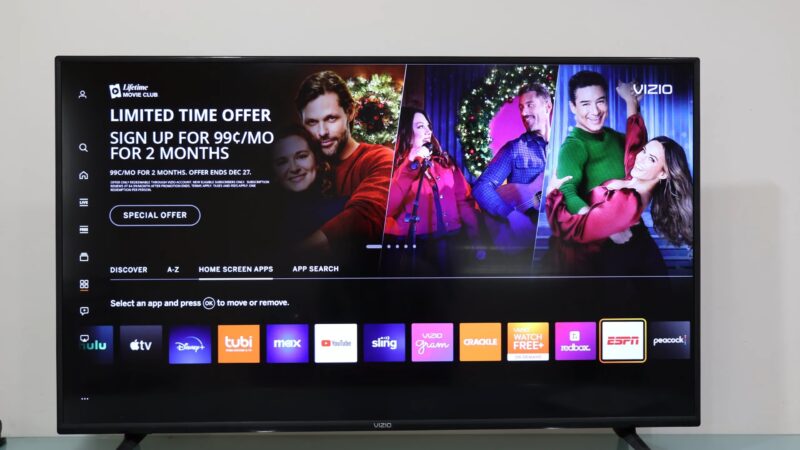
If you own a VIA or VIA Plus TV, updating apps requires a bit more manual effort compared to SmartCast TVs.
- Access the Vizio App Store: Navigate to the App Store from your TV’s home screen.
- Find the App to Update: Look for any available updates for your apps. If an update is available, you might see an update notification or an “Update” button next to the app.
- Update the App: Select the app and follow the on-screen instructions to complete the update process.
Manual Firmware Updates
For some updates, you might need to update your TV’s firmware:
- Download Firmware Update: Visit the Vizio support website, find your TV model, and download the latest firmware update onto a USB drive.
- Update Through TV Settings: Insert the USB drive into your TV, navigate to the settings menu, and select the firmware update option.
Updating Apps on SmartCast TVs
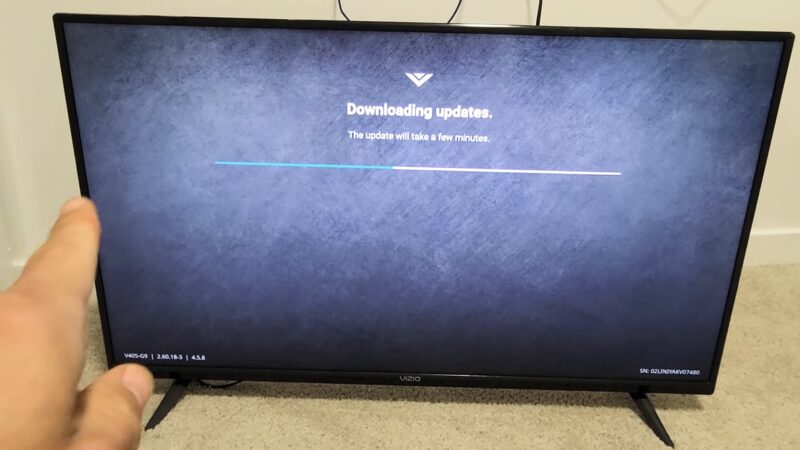
SmartCast TVs simplify the update process by automatically updating apps in the background. However, if you need to manually check for updates:
- Ensure Your TV is Connected to the Internet: An active internet connection is necessary for updates.
- Check for Updates: Navigate to the settings menu and look for an option to check for software updates. If an update is available, your TV will download and install it automatically.
Troubleshooting App Update Issues
If you encounter issues while trying to update apps on your Vizio TV, consider the following troubleshooting steps:
- Check Your Internet Connection: A stable connection is essential for downloading updates.
- Restart Your TV: Sometimes, simply restarting your TV can resolve update issues.
- Reinstall the App: If an app fails to update, try uninstalling and reinstalling it.
Compatibility and Content Access
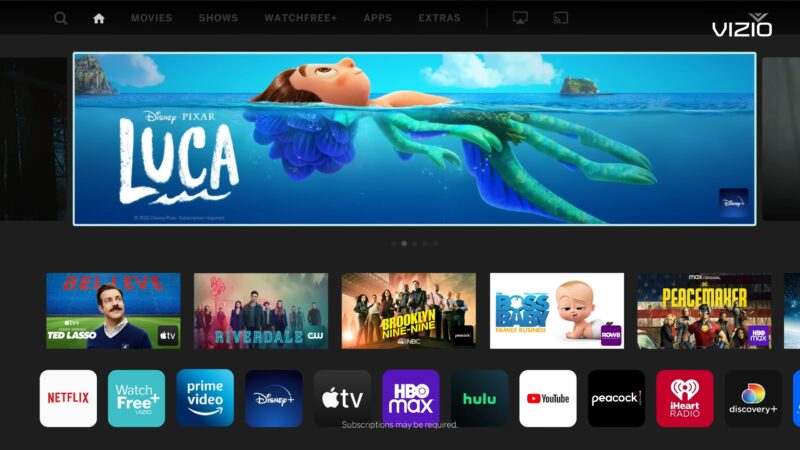
One of the benefits of updating your apps on Vizio TVs is ensuring compatibility with the latest content and services.
For instance, streaming platforms like Amazon Prime, Hulu, and Disney+ frequently update their apps to introduce new content, features, and improvements in user experience.
By keeping your apps up to date, you ensure uninterrupted access to these services:
- Amazon Prime: Setting up and updating Amazon Prime on Vizio TVs is straightforward, offering access to a vast library of movies, TV shows, and Amazon Originals.
- Hulu: Compatibility with Hulu may vary depending on your Vizio TV model. Updating the Hulu app ensures access to its latest features and content.
- Disney+: For SmartCast-enabled Vizio TVs (2016 models and onwards), Disney+ is compatible and offers a plethora of Disney, Pixar, Marvel, Star Wars, and National Geographic content.
Enhancing Your Viewing Experience
Updating your apps and firmware not only provides access to new content but also enhances overall viewing quality.
Streaming services often improve their video and audio quality through updates, ensuring you get the best possible experience your TV can offer.
Additionally, updates can introduce new user interface designs that make navigating apps more intuitive and enjoyable.
Leveraging SmartCast for a Seamless Experience
Vizio’s SmartCast OS offers a user-friendly interface that integrates your favorite apps and streaming services into one place.
By automatically updating apps, SmartCast TVs ensure that you always have the latest versions without manual intervention.
This seamless experience allows you to spend more time enjoying your content and less time managing software updates.
The Role of Firmware Updates
While app updates are crucial, firmware updates play a significant role in the overall performance of your Vizio TV.
Firmware updates can enhance the TV’s functionality, introduce new features, and fix known issues.
For VIA and VIA Plus TVs, manually updating the firmware via a USB drive is sometimes necessary.
However, SmartCast TVs streamline this process by automatically checking for and installing firmware updates, ensuring your TV’s software is always current.
Tips for a Smooth Update Process
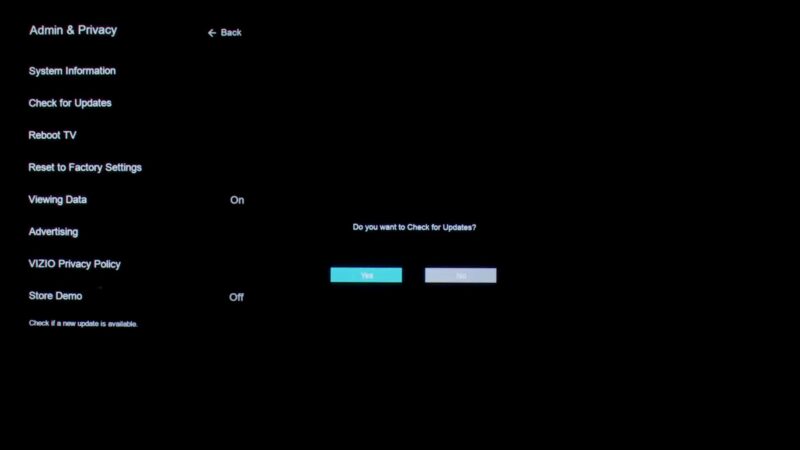
- Regularly Check for Updates: For VIA and VIA Plus TV owners, periodically check for app and firmware updates to keep your TV up to date.
- Maintain a Stable Internet Connection: A reliable internet connection is crucial for downloading updates successfully.
- Utilize Vizio Support: If you encounter issues during the update process, Vizio’s support website offers comprehensive guides and support resources to assist you.
FAQs
Can I update apps on all Vizio TVs?
Yes, but the process varies. VIA and VIA Plus TVs require manual updates, while SmartCast TVs handle updates automatically.
What if my app isn’t updating?
Ensure you have a stable internet connection, restart your TV, and try reinstalling the app. If the issue persists, it might be due to the app’s compatibility with your TV model.
How often should I check for updates?
SmartCast TVs automatically check for updates. For VIA and VIA Plus TVs, it’s a good idea to check for app and firmware updates every few months.
Can I update individual apps on SmartCast TVs without updating the entire system?
No, on SmartCast TVs, apps are updated automatically along with the system updates; individual app updates are not available.
Do I need a Vizio account to update apps on my TV?
No, a Vizio account is not required to update apps or the firmware on your TV.
How long does it typically take to update an app on a Vizio TV?
Most app updates take a few minutes, depending on the size of the update and your internet speed.
Will updating apps on my Vizio TV consume a lot of data?
The amount of data used depends on the size of the updates. Regular updates are generally small, but initial app installations or major updates may use more data.
Can I use my Vizio TV while the apps are updating?
Yes, you can use your Vizio TV during most app updates, but performance might be slightly affected, and a restart may be required to complete the update.
What happens if an app update fails on my Vizio TV?
If an app update fails, try restarting your TV and attempting the update again. If the problem persists, check your internet connection or contact Vizio support for assistance.
Final Words
Keeping your Vizio TV’s apps up to date is key to enjoying the latest features and ensuring a secure and smooth viewing experience.
Whether you own a VIA or SmartCast model, following the steps outlined in this guide will help you manage app updates efficiently.
Keep in mind that an updated TV is a gateway to enhanced entertainment, so make sure your Vizio TV stays up to date with the latest software advancements.
