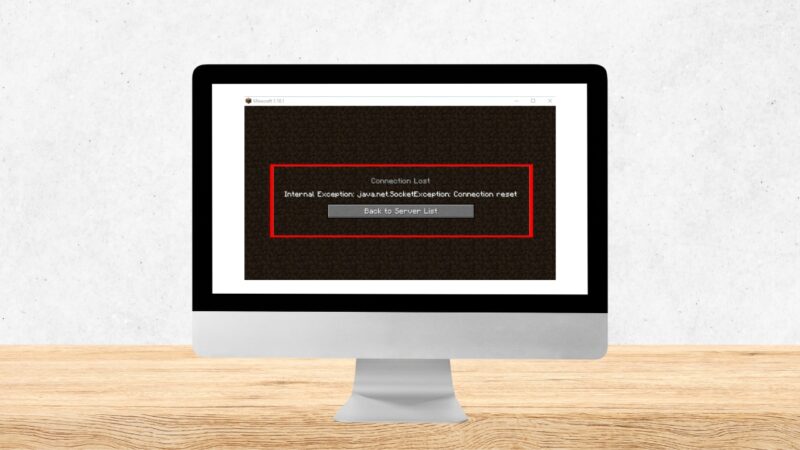For many Minecraft enthusiasts, encountering the “Internal Exception java.net.SocketException Connection Reset” error has become a common frustration. This error, primarily affecting versions 1.7 and onwards, interrupts gameplay, particularly in Minecraft Realms and multiplayer servers.
The goal of this article is to offer effective methods to overcome this issue, ensuring uninterrupted Minecraft adventures.
Key Takeaways
- Utilizing a Free VPN: A key solution for the “Internal Exception java.net.SocketException Connection Reset” error in Minecraft is using a VPN, like ProtonVPN, to change your IP address, which can help bypass the issue.
- Switching DNS Servers: Changing your DNS servers to Google’s public DNS (8.8.8.8 and 8.8.4.4) is another effective strategy.
- Uninstalling Hamachi: For players who have Hamachi installed, uninstalling this VPN service can resolve the connection reset error.
- Adjusting Render Distance: A simpler yet effective approach involves lowering the render distance within Minecraft’s video settings. This adjustment can stabilize your connection to the server, reducing errors without requiring technical network changes.
Method 1: Utilizing a Free VPN
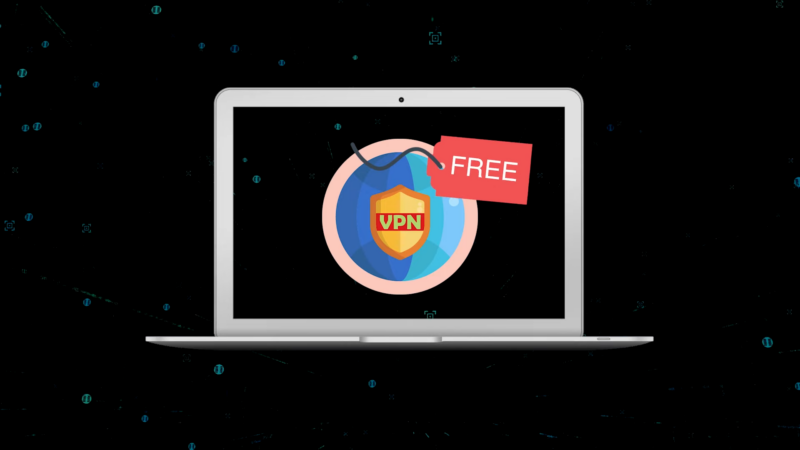
A viable approach to circumvent the “Internal Exception java.net.SocketException Connection Reset” error in Minecraft involves using a Virtual Private Network (VPN). ProtonVPN, a reputable free VPN service, offers a way to modify your IP address, potentially bypassing this frustrating error.
To take advantage of ProtonVPN for an enhanced Minecraft experience, follow these detailed steps.
- Account Creation: Start by visiting the ProtonVPN website. Here, you’ll find the option to sign up for a new account. Registration is straightforward, requiring only some basic information and a valid email address.
- Downloading the VPN Client: Once your account is set up, navigate to the downloads section. ProtonVPN provides tailored VPN clients for various operating systems, ensuring compatibility with your device. Select the appropriate version for your operating system and download the installation file.
- Installation Process: After downloading, open the installation file and follow the on-screen instructions. ProtonVPN’s setup wizard makes the installation process simple, guiding you through each step.
- Connecting to a VPN Server: With ProtonVPN installed, launch the application and log in using your account details. Before starting Minecraft, connect to a VPN server. ProtonVPN offers a selection of servers located around the world; choose one that suits your location or preferences.
While free VPNs like ProtonVPN can be a solution, they often have limitations, such as reduced bandwidth and potential lag, which might affect your gaming experience. If you encounter these issues, consider subscribing to ProtonVPN’s premium plans for enhanced performance and unlimited bandwidth, or explore other VPN services tailored for gaming.
Method 2: Switching DNS Servers
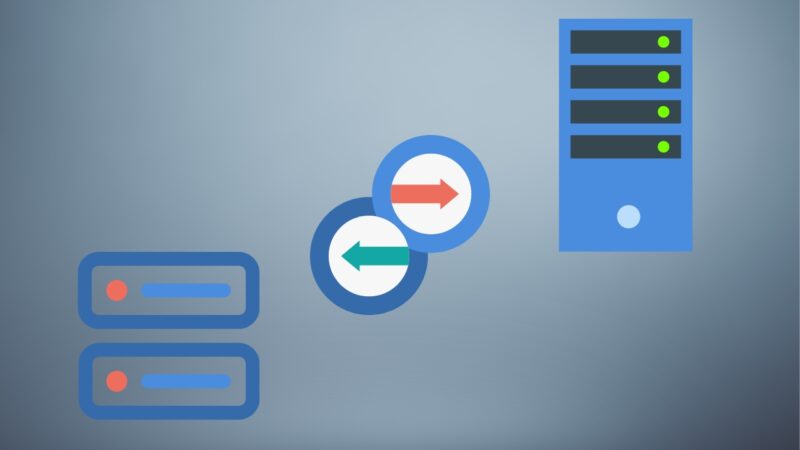
Another effective method to address the connection reset error involves changing your DNS servers to Google’s public DNS (8.8.8.8 and 8.8.4.4), known for its reliability and speed. This adjustment can not only resolve the error but also potentially improve your overall internet connection quality.
Detailed instructions for different operating systems are as follows.
Windows Users
-
- Access the Control Panel and navigate to the Network and Sharing Center.
- Click on your current network connection, then select “Properties.”
- Find and select “Internet Protocol Version 4 (TCP/IPv4)” and click on the “Properties” button.
- Choose the option to “Use the following DNS server addresses” and input 8.8.8.8 as the preferred DNS server and 8.8.4.4 as the alternate DNS server.
Mac Users
-
- Open System Preferences and go to the Network section.
- Select the network service you use (e.g., Wi-Fi) and click on “Advanced.”
- Switch to the DNS tab and add 8.8.8.8 and 8.8.4.4 as DNS servers.
Linux Users
-
- Edit your network connection settings and navigate to the IPv4 tab.
- Replace your current DNS servers with Google’s DNS addresses (8.8.8.8 and 8.8.4.4).
Method 3: Uninstalling Hamachi
Hamachi, a popular VPN service, can sometimes conflict with Minecraft’s network settings. If you’re experiencing the connection reset error and have Hamachi installed, consider uninstalling it as follows.
- Windows: Open the Control Panel, go to “Programs and Features,” find Hamachi in the list, and select “Uninstall.”
- Mac: Go to the Applications folder, locate Hamachi, and drag it to the Trash.
- Linux: Use your package manager or terminal to remove Hamachi with the appropriate uninstall command.
Removing Hamachi has proven effective for many users, indicating that its network configurations might conflict with those of Minecraft.
Method 4: Adjusting Render Distance

A less technical but equally effective method involves adjusting the graphic settings within Minecraft, particularly the render distance. Reducing the render distance can significantly alleviate the connection reset error:
- Open Minecraft and navigate to the “Options” menu.
- Select “Video Settings” and locate the “Render Distance” slider.
- Decrease the render distance to a lower setting, which can help stabilize your connection to the server.
Although lowering the render distance might affect the game’s visual quality and limit exploration, this compromise can lead to a more stable gameplay experience, allowing you to enjoy Minecraft without disruptive errors. By exploring these methods, players can find effective ways to mitigate or even eliminate the error, paving the way for uninterrupted Minecraft adventures.
FAQ
Can Change the Server Region in Minecraft Help with The Error?
Yes, changing the server region can sometimes improve connection stability. Selecting a server closer to your geographical location reduces latency, potentially bypassing the error.
Does Updating Minecraft to The Latest Version Help Resolve the Connection Reset Error?
Updating Minecraft can resolve issues, as newer versions often contain bug fixes and performance improvements. It’s always a good idea to keep the game updated to the latest version.
Is There a Way to Check if The Error Is Due to Minecraft’s Servers or My Connection?
You can check the Minecraft server status on the official Mojang website or use third-party services to see if others are experiencing similar issues. For personal connection troubleshooting, running a network diagnostic or contacting your ISP can clarify if the problem lies with your home network.
Could Firewall Settings or Antivirus Software Be Causing the Connection Reset Error?
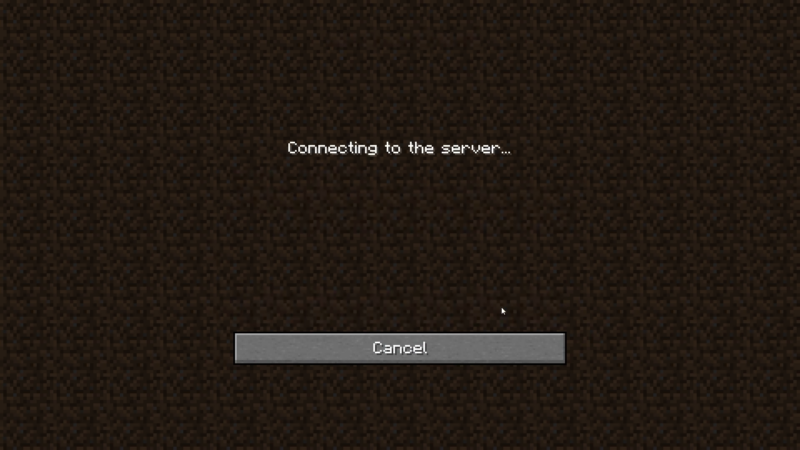
Yes, overly restrictive firewall settings or antivirus software can interfere with Minecraft’s network connections. Adjusting these settings to allow Minecraft through or temporarily disabling them to test the connection can identify if they’re the cause.
Are There Specific Router Settings that Could Improve Minecraft’s Connection Stability?
Optimizing router settings, such as enabling UPnP (Universal Plug and Play), setting a static IP address for your gaming device, or configuring port forwarding for Minecraft, can enhance connection stability and reduce errors.
If None of The Suggested Solutions Work, What Should My Next Steps Be?
If the issue persists, consider reaching out to Minecraft’s support or searching online forums and communities for more specific advice. Sometimes, issues might be related to specific hardware or software configurations that require tailored troubleshooting.
Final Words
To sum up, the “Internal Exception java.net.SocketException Connection Reset” error significantly disrupts Minecraft gameplay for many, starting with version 1.7. This article suggests practical fixes, including using ProtonVPN, switching to Google’s DNS, uninstalling Hamachi, and lowering render distance.
Each solution has its trade-offs, like potential VPN lag or reduced visual quality. Yet, the main goal is to minimize game interruptions for players.
Keep in mind, that these solutions may not work for everyone due to different network and computer configurations. If you have trouble with CPU check our article about the issue.