In today’s fast-paced world, communication is more important than ever. Whether it’s for coordinating with your team, planning a family event, or catching up with friends, being able to connect with more than one person at a time can be incredibly useful. That’s where 3-way calling comes into play.
This feature, available on both Android and iPhone devices, allows you to talk with two people simultaneously, making your conversations more efficient and inclusive. In this article, we’ll walk you through the steps of making a 3-way call on both Android and iPhone devices.
Key Takeaways
- Android: Initiate a call, add a second call, merge both calls into a 3-way conversation, and manage as needed.
- iPhone: Call the first person, add and connect with the second, and then merge both calls into one conference call.
Android Device
Android smartphones are known for their versatility and user-friendly interface, making a 3-way call straightforward. Here’s how you can do it:
1. Start a Call
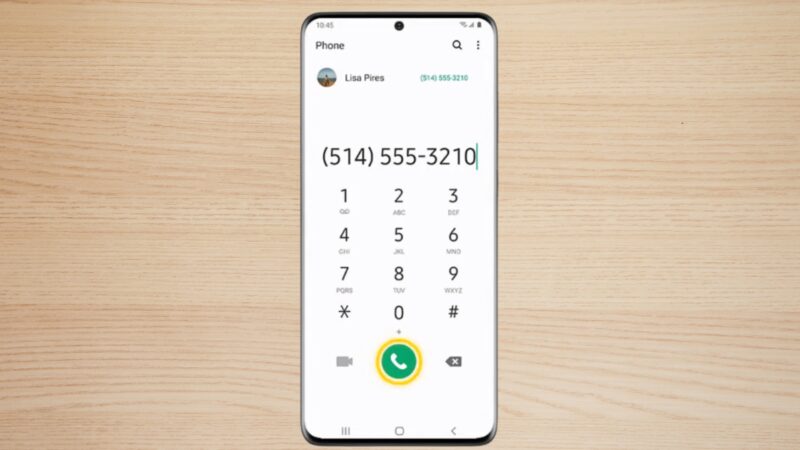
Begin by calling one of the participants the usual way, through your Phone app. Make sure your device is connected to a stable network to avoid any disruptions during the call.
Inform the first participant that you’ll be adding another caller to make it a 3-way conversation, ensuring they’re prepared for the inclusion.
2. Add a Call
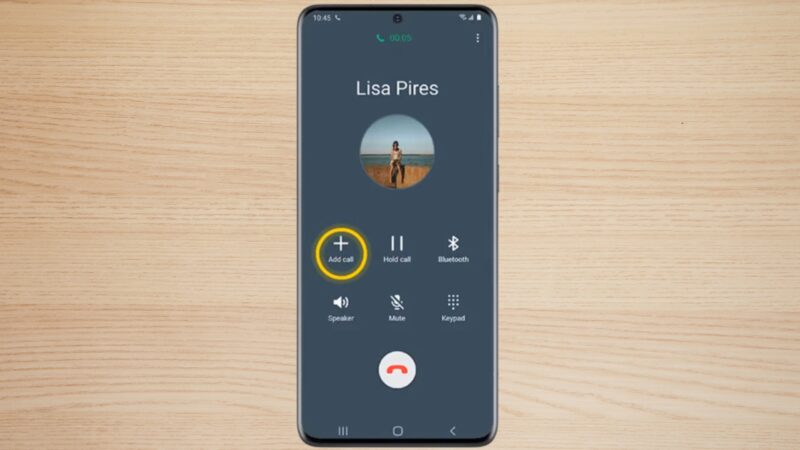
Once the first call is connected, you’ll see an “Add call” button (or similar) on your screen. Tap on it. This will put the first caller on hold. While the first caller is on hold, they won’t be able to hear any conversation until you merge the calls, so it’s a good practice to inform them beforehand to avoid confusion.
3. Dial the Second Caller
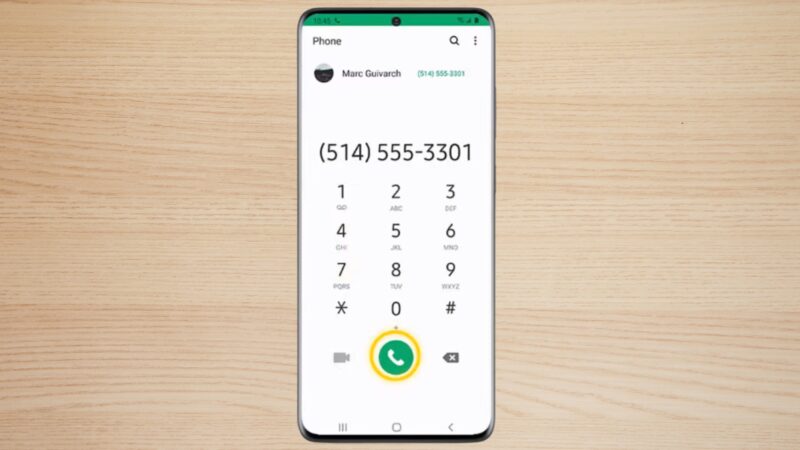
Now, dial the second person you want to include in your 3-way conversation. You can either enter their number manually or select them from your contacts. It’s essential to wait for the second call to connect before attempting to merge the calls to ensure a smooth transition into a group conversation.
4. Merge Calls
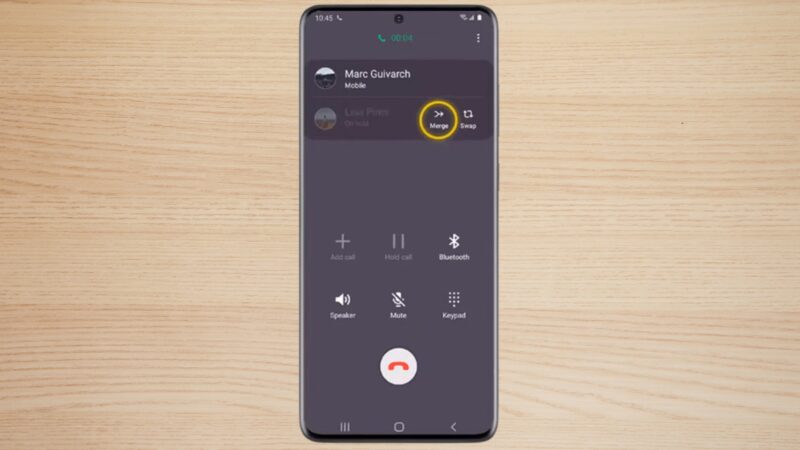
After the second call connects, you’ll see an option to “Merge calls.” Tap on this. Now, all three of you should be connected in the same call. There might be a slight delay as the calls merge, so be patient.
Once merged, make sure to check with both parties to ensure they can hear each other clearly.
5. Managing the Call
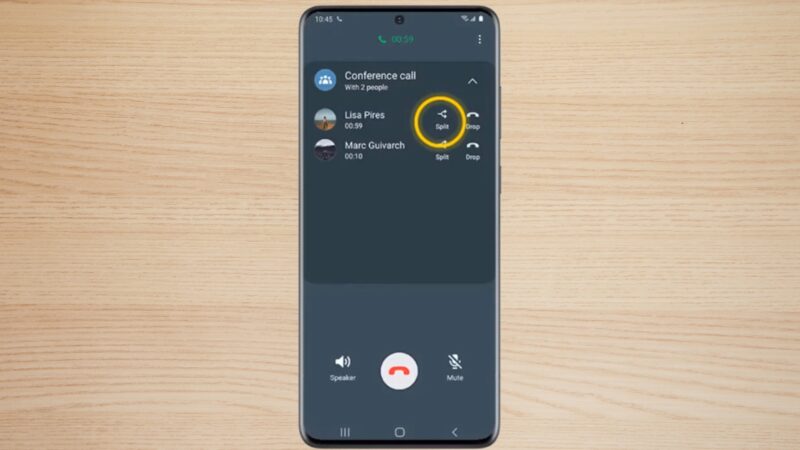
If you need to drop one caller but want to continue speaking with the other, you can usually tap on the “Manage” option to split the calls again. This feature is particularly useful if you need to have a private conversation with one of the participants or if one person needs to leave the call early.
What About iPhone?
The process for making a 3-way call on an iPhone is equally simple and intuitive:
1. Initiate the First Call
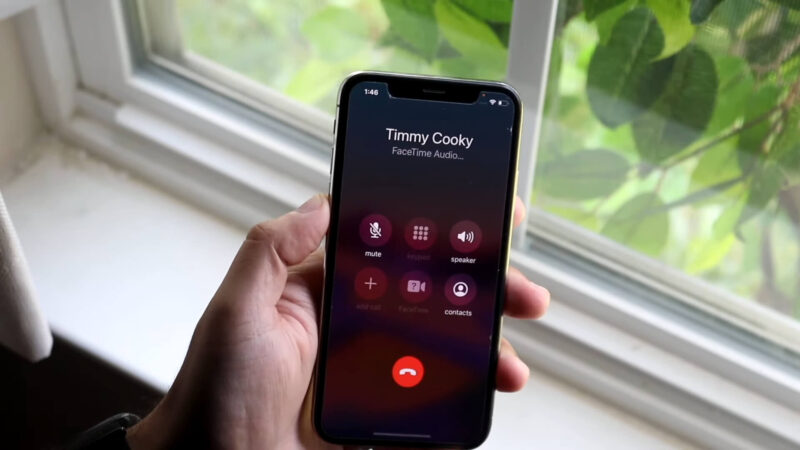
Use your Phone app to call the first person you wish to speak with. Ensure your iPhone’s signal strength is strong to maintain a clear connection throughout the call. Brief the first participant about adding a third person to the call to manage expectations.
2. Add the Second Call
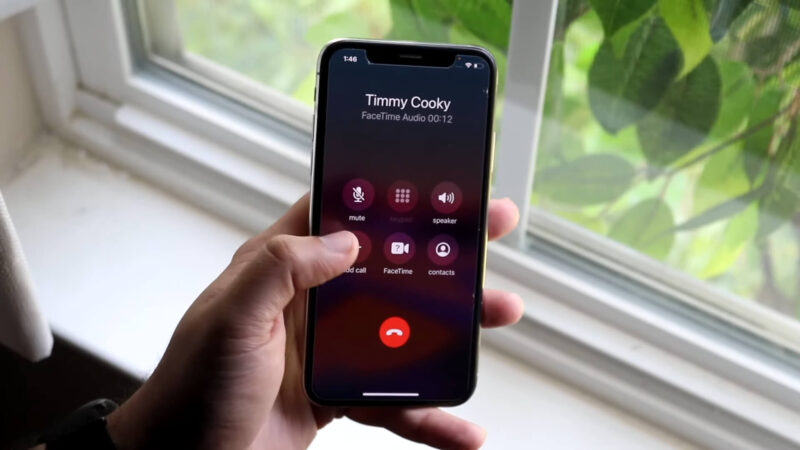
Once connected, press the “add call” button (+ icon), which will put the first call on hold. During this time, the first person you called will not be able to hear any ongoing conversation until you’ve successfully added the second call and merged them.
3. Call the Second Participant
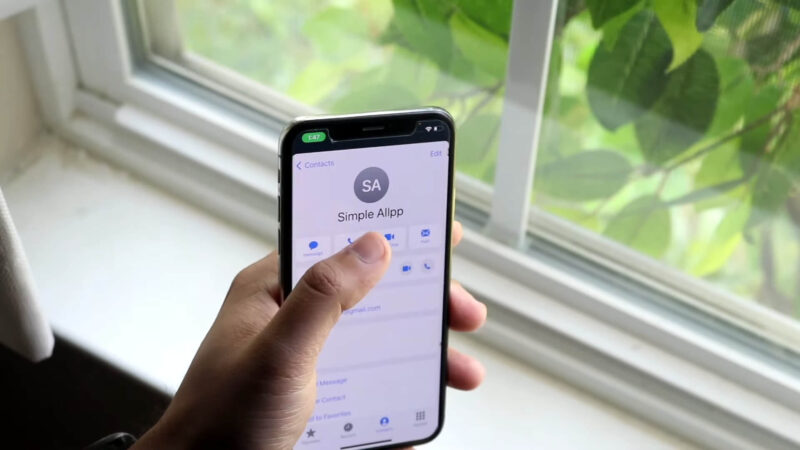
Select the second person from your contacts or dial their number. Wait for the call to connect. It’s crucial to remind the second participant that they’ll be joining a 3-way call, as this sets the stage for a group conversation and ensures everyone is on the same page.
4. Merge Calls
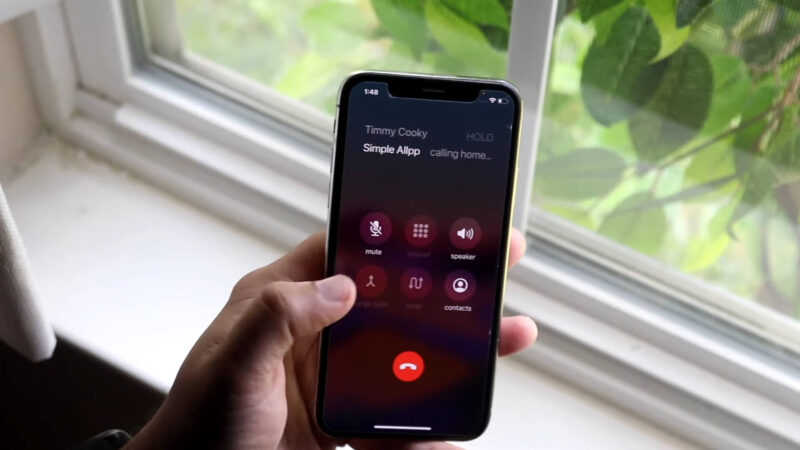
Tap the “merge calls” button to bring the two calls together into a single conference call. Once you’ve merged the calls, it might take a moment for everyone to adjust, so it’s a good idea to confirm that both parties can hear each other clearly.
5. Separate Calls if Needed
If you need to speak privately with one participant, you can tap the “i” icon next to a participant’s name and choose to split the call, putting one on hold while you talk to the other. This feature is invaluable for managing the flow of conversation and ensuring confidentiality when needed.
Tips for a Smooth 3-Way Call
- Ensure Good Connectivity: 3-way calls can be data-intensive. Ensure all participants have a strong signal or are connected to a stable Wi-Fi network.
- Be Mindful of Call Charges: Depending on your phone plan, 3-way calling might incur additional charges. Check with your service provider to avoid unexpected costs.
- Use Headphones: For better audio quality and to reduce background noise, consider using headphones with a built-in microphone.
FAQs
Can I add more than two people to a 3-way call on my smartphone?
Most smartphones and service plans limit 3-way calls to a total of three participants, including yourself. For larger group calls, consider using a dedicated conference call service or app like Zoom or Google Meet.
Does making a 3-way call use more battery power?
Yes, 3-way calling can consume more battery power due to increased data usage and the phone’s processor working harder to manage multiple connections. It’s a good idea to have your phone fully charged or plugged in during extended 3-way calls.
Can I initiate a 3-way call if one of the participants is international?
Yes, you can include international numbers in a 3-way call, but be aware of potential additional charges for international calling based on your service plan.
What should I do if I encounter audio issues during a 3-way call?
If audio issues arise, try disconnecting and then re-initiating the 3-way call. Also, ensure all participants have a strong network connection and are using headphones if possible to improve audio quality.
Is it possible to record a 3-way call on my smartphone?
Recording a call is possible on many smartphones, but you should check your local laws regarding call recording and obtain consent from all participants before doing so. Some phones have built-in recording features, while others may require a third-party app.
Can I switch between calls in a 3-way conversation?
On both Android and iPhone, you can manage and switch between participants in a call, allowing for a private conversation with one caller while the other is on hold. However, the specific steps to do this can vary based on your phone model and operating system version.
Final Thoughts
By following our guide, you can ensure your next group call is seamless and productive. In a world where communication is key, mastering these simple features can make all the difference.
