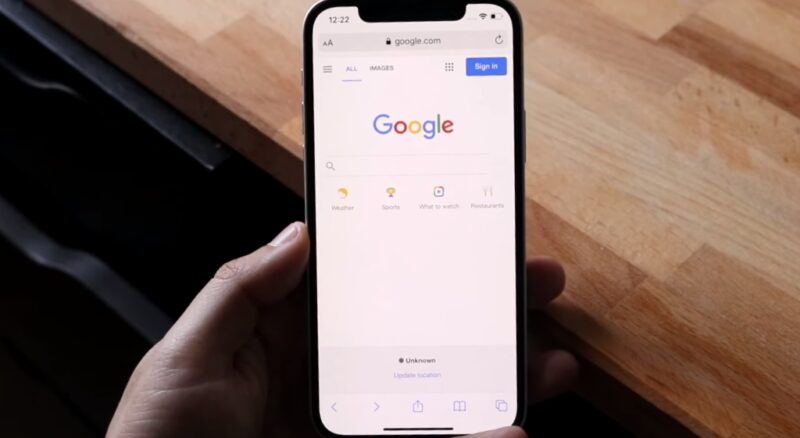The internet is a vast space, filled with a plethora of information. While most of it is useful and educational, certain parts might not be suitable for all age groups.
Google, the world’s most popular search engine, has implemented a feature called “Safe Search” to help filter out explicit content from its search results. However, there might be instances where you’d want to turn off this feature.
Why Would You Want to Turn Off Safe Search?
Safe Search is a great tool for parents and guardians who want to ensure that their children are not exposed to explicit content. But why would someone want to turn it off?
- Freedom of Information: Some users believe in unrestricted access to information and feel that Safe Search might limit their search results.
- Research Purposes: Academics or researchers might need to access certain content that Safe Search might filter out.
- Mistaken Filters: Sometimes, Safe Search might mistakenly filter out harmless content, thinking it’s explicit.
On a PC
Turning off Safe Search on a PC is straightforward. Here’s how you can do it:
- Open Google: Launch your preferred web browser and head over to the Google homepage.
- Access Settings: On the bottom right of the Google homepage, you’ll find the ‘Settings’ option. Click on it.
Many other helpful tips can help you keep your operating system up to date, and ensure the best performance. The main reason to learn about different features is to make sure that your experience will always be on the highest level, including safety.
On an iPhone
If you’re an iPhone user, the process is slightly different but just as simple. Follow these steps:
- Open the Google App: If you have the Google app installed, open it. If not, you can use Safari or any other browser.
- Tap on Settings: On the bottom of the app, tap on the ‘Settings’ icon, which looks like a gear.
How to Ensure Safe Search Stays Off
Once you’ve turned off Safe Search, you might want to ensure it remains that way. Here are some tips:
- Check Regularly: It’s a good idea to check your settings regularly to ensure they haven’t been changed.
- Use a Different Search Engine: If you’re concerned about Safe Search turning back on, consider using a different search engine that doesn’t have this feature.
On Android
Android users worry not! Turning off Safe Search on your device is a breeze. Here’s what you need to do:
- Open the Google App: Most Android devices come with the Google app pre-installed. Open it.
- Access Settings: Tap on your profile picture on the top right. This will open a dropdown menu. From there, tap on ‘Settings’.
The Risks of Turning off Safe Search

While turning off Safe Search can grant you unrestricted access to information, it’s essential to be aware of the risks:
- Exposure to Explicit Content: Without Safe Search, you might come across content that’s not suitable for all age groups.
- Malicious Websites: Some explicit websites might contain malware or phishing schemes.
Protecting Yourself Online
Even with Safe Search turned off, there are ways to protect yourself online:
- Use an Antivirus: Ensure you have a reliable antivirus program installed on your device.
- Be Cautious: Don’t click on suspicious links or download files from untrusted sources.
Safe Search Algorithm
Google’s Safe Search algorithm is a sophisticated system designed to filter out explicit content from search results.
- Image Recognition: Google uses advanced image recognition technology to identify and filter out explicit images from search results.
- Text Analysis: The algorithm scans the text of web pages to identify explicit content based on certain keywords and phrases.
The Evolution of Safe Search
Over the years, Google has made several updates to its Safe Search feature to make it more efficient.
- Machine Learning: Google now employs machine learning to continuously improve the accuracy of Safe Search.
- User Feedback: Google allows users to report incorrect filters, helping the company refine its algorithm.
Alternatives

If you’re not satisfied with Google’s Safe Search feature, there are several alternatives you can consider.
- Bing’s SafeSearch: Microsoft’s search engine, Bing, also offers a SafeSearch feature with options like Strict, Moderate, and Off.
- DuckDuckGo: Known for its privacy features, DuckDuckGo also provides a safe search option that can be toggled on or off.
Kid-Friendly Search Engines
For parents and guardians, there are search engines specifically designed for kids:
- Kiddle: Powered by Google, Kiddle offers child-friendly search results with large thumbnails and an easy-to-read interface.
- KidRex: This search engine uses Google’s SafeSearch technology and additional safety measures to ensure child-friendly results.
Why Safe Search Exists?
In the digital age, the internet has become an indispensable tool for information, entertainment, and communication. With its vastness comes the challenge of filtering and categorizing content. This is where features like Safe Search come into play.
- Protecting Young Minds: The primary reason for Safe Search’s existence is to shield younger users from potentially harmful or explicit content. Children are naturally curious, and without proper filters, they can inadvertently stumble upon inappropriate material.
- Upholding Community Standards: Every society has its standards and norms. Safe Search helps ensure that the content displayed respects the general community standards of decency and appropriateness.
Censorship vs. Safety
The implementation of features like Safe Search often sparks debates.
- Freedom of Information: Critics argue that tools like Safe Search border censorship, limit the free flow of information.
- Safety First: Proponents believe that in an age of misinformation and explicit content, tools like Safe Search are necessary to protect users, especially the young and impressionable.
Personalizing Your Experience
Google and other search engines aim to provide a personalized experience for users.
- Search History: By reviewing and managing your search history, you can influence the kind of content Google shows you. Remember, this can also impact the effectiveness of Safe Search.
- Feedback to Google: If you come across content that you believe shouldn’t be filtered (or vice versa), you can provide feedback directly to Google. This not only helps improve Safe Search but also tailors the search experience to your preferences.
Advanced Techniques
For those looking to refine their search results further.
- Using Quotation Marks: By placing your search query within quotation marks, you can search for that exact phrase on Google.
- Using the Minus Sign: If you want to exclude a particular word from your search results, you can prefix it with a minus sign.
Ethics and Safety
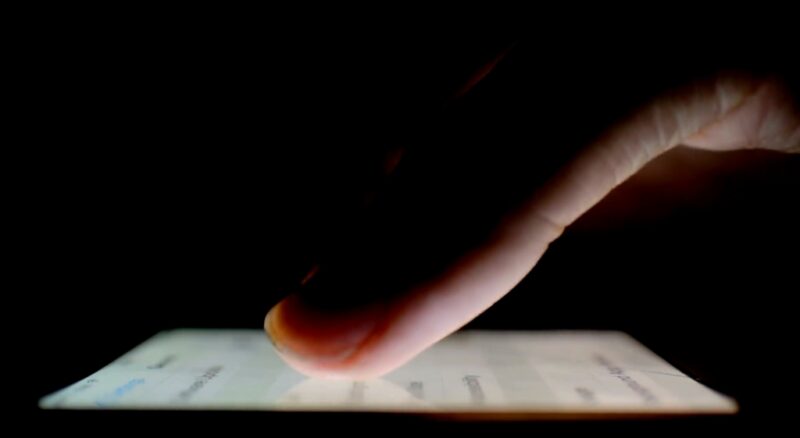
- Bias and Subjectivity: What one person considers inappropriate might be deemed acceptable by another. The criteria for filtering content can sometimes be subjective, leading to potential biases in what gets filtered out.
- Over-reliance on Algorithms: While algorithms are efficient, they aren’t infallible. Over-relying on them can lead to genuine content being mistakenly flagged or inappropriate content slipping through the cracks.
The Future of Digital Content Filtering
As technology advances, so will the methods of content filtering. We might see:
- AI-Powered Filters: With advancements in artificial intelligence, future content filters might be more accurate and adaptable.
- User-Centric Customization: Users might have more granular control over what they want to see and what they want to filter out.
Frequently Asked Questions (FAQs)
Why does Google implement Safe Search by default?
Google prioritizes user safety, especially for younger users. By implementing Safe Search by default, Google aims to provide a safer browsing experience by filtering out potentially explicit or harmful content.
Can I set up Safe Search for specific users on my computer or device?
Yes, if you’re using a shared device, you can set up individual user profiles. Each profile can have its Safe Search settings, allowing for customization based on the user’s age or preference.
Are there any other search engines that don’t use a Safe Search feature?
Yes, while many popular search engines have some form of content filtering, there are niche search engines that might not implement such features. However, it’s essential to research and ensure they’re safe to use.
If I turn off Safe Search, will my search results immediately change?
Yes, once Safe Search is turned off, your subsequent search results will not be filtered for explicit content. However, previous search results won’t change unless you refresh or redo the search.
Can websites or content creators request to be excluded from Safe Search filtering?
Content creators can use specific meta tags to prevent search engines from indexing certain pages. However, it’s up to search engines like Google to decide how they interpret and act on these tags.
Is there a way to temporarily turn off Safe Search for a single search session?
Safe Search settings typically apply until they are manually changed again. However, you can turn off Safe Search for a session and then re-enable it once you’re done. Remember always to ensure you’re in a private or incognito mode if you don’t want your search history saved.
Summary
While tools like Safe Search are invaluable in today’s digital age, it’s a collective responsibility—of platforms, users, and the broader community—to ensure that they are used ethically and effectively. The goal should always be a safer, more informed, and more inclusive digital world for everyone.